
What is Mic Monitoring?
In its simplest form, Mic Monitoring is when you hear the sound of your voice while speaking – Yes, it’s that simple.
You can think of it as the opposite of Muting your microphone. As you speak, you hear your voice through your headphones or speakers. This allows you to catch your mistakes, or correct yourself, on the fly. Mic Monitoring is usually a feature of most gaming headsets and is commonly used on PC. However, it’s slowly making its way to consoles as well.
Mic Monitoring works by feeding the input of your microphone through to the output of your headphones. This means that, as you speak, the sound is being amplified, and you hear your voice in your headphones.
A great example of this where you’re playing as a Medic and are healing an ally. If you’re wearing headphones, you can hear the sound of your voice as you speak, which allows you to correct yourself when you accidentally say “heal” instead of “healing”.
When would be a good time to use Mic Monitoring?
Gaming

With Mic Monitoring, you’re able to keep your headphones on and hear what’s going on in the game while you speak. This allows for fewer distractions and more focus on the game. It’s especially good to use if you’re playing a class that relies on communication.
Mic Monitoring can be used in any game mode, be it casual or competitive. However, it’s probably most useful when you’re playing in a Team Deathmatch or Squad Deathmatch. With all of the action going on and keeping track of your surroundings, it can be easy to accidentally forget to call out something or miss a vital callout.
If you’re playing as a Medic, it’s almost a necessity to use Mic Monitoring. As a Medic, you can’t afford to miss calls. You have to know when you’re being attacked or when there’s a Heavy running towards you. If you don’t hear your voice, you won’t be able to speak up.
Conference Calls

Mic Monitoring allows you to hear the volume of your microphone, as well as background noise. This feature will enable you to listen to yourself more accurately and makes it easier to catch mistakes or adjust your volume.
Mic Monitoring is handy if you’re in a business setting. Whether you’re on a call with a client or you’re in a meeting with colleagues, you should always be able to hear yourself. This helps to ensure that you’re speaking clearly and that the volume of your voice is appropriate.
It’s also an excellent way to catch mistakes you might make when speaking. For example, if you accidentally call a client by their first name instead of their last name, you can hear the name in your headphones and correct yourself.
Real-Time Calls
Mic Monitoring is also useful while using apps such as Discord, Skype, and Team Speak. When you’re using these apps, you can hear yourself in real-time so that you can catch mistakes and adjust your volume.
The biggest mistake you can make while using these apps is to speak too loudly. Your friends will be able to hear you, but the person on the other end of the call will hear nothing. With Mic Monitoring, you can hear yourself speak and adjust your volume accordingly.
How to enable and disable Mic Monitoring
How to Enable Mic Monitoring on Xbox One
To enable Mic Monitoring on Xbox One, go to
- ✓ System
- ✓ Audio
Adjust the volume on “Mic Monitoring” to the level you want to start hearing your microphone.
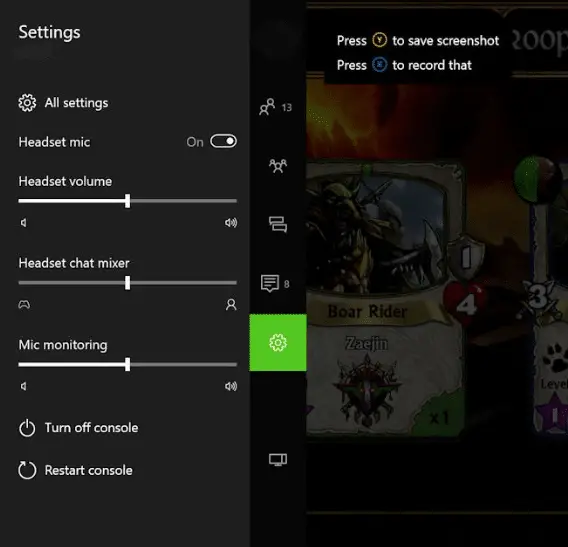
How to Disable Mic Monitoring on Xbox One
To disable Mic Monitoring on Xbox One, go to
- ✓ System
- ✓ Audio
Adjust the volume on “Mic Monitoring” to the level you want to stop hearing your microphone.
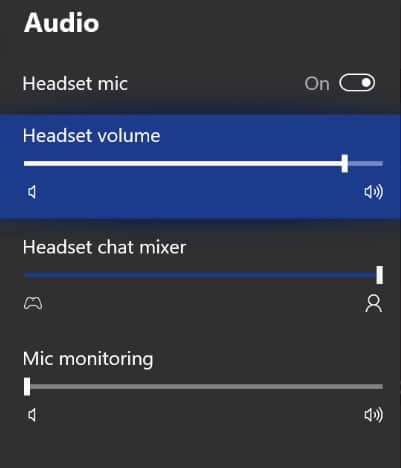
How to Enable Mic Monitoring on PS4
First, you’ll need to download the latest firmware patch for your PS4. Proceed to go to
- ✓ Settings
- ✓ Devices
- ✓ Audio Devices
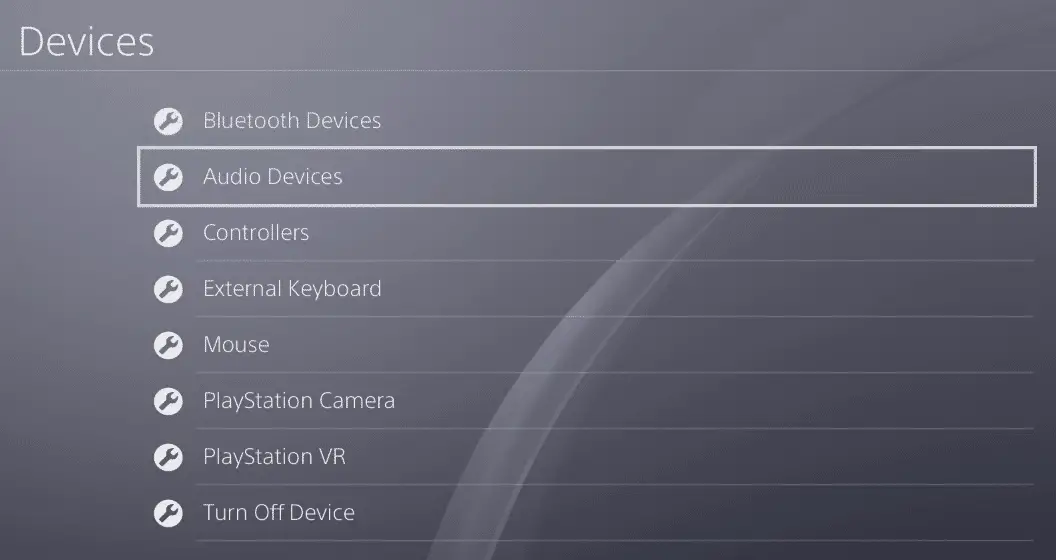
Adjust the volume on “Sidetone Volume” to the level you want to start hearing your microphone.
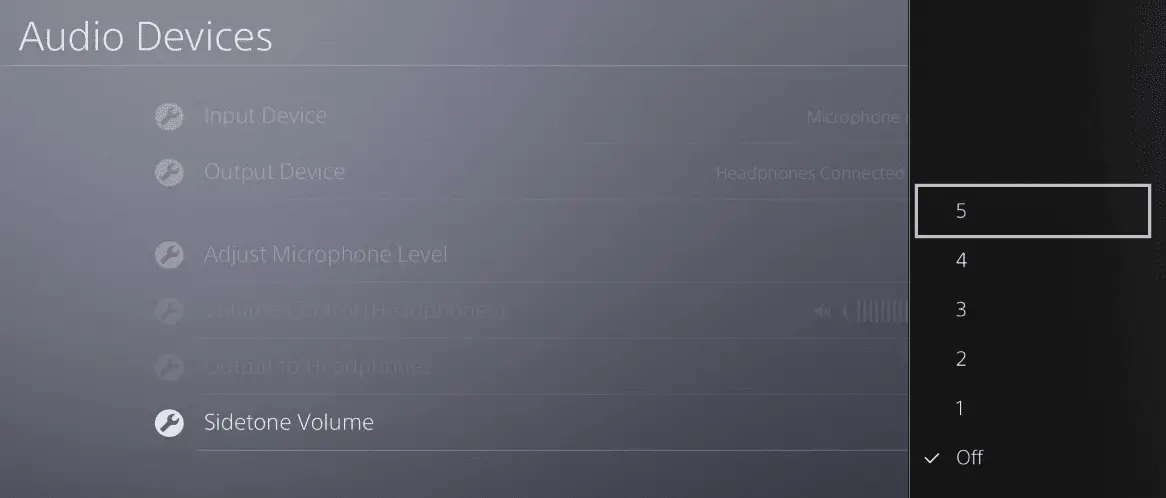
How to Disable Mic Monitoring on PS4
To disable Mic Monitoring on PS4, go to
- ✓ Settings
- ✓ Devices
- ✓ Audio Devices
Adjust the volume on “Sidetone Volume” to the level you want to stop hearing your microphone.
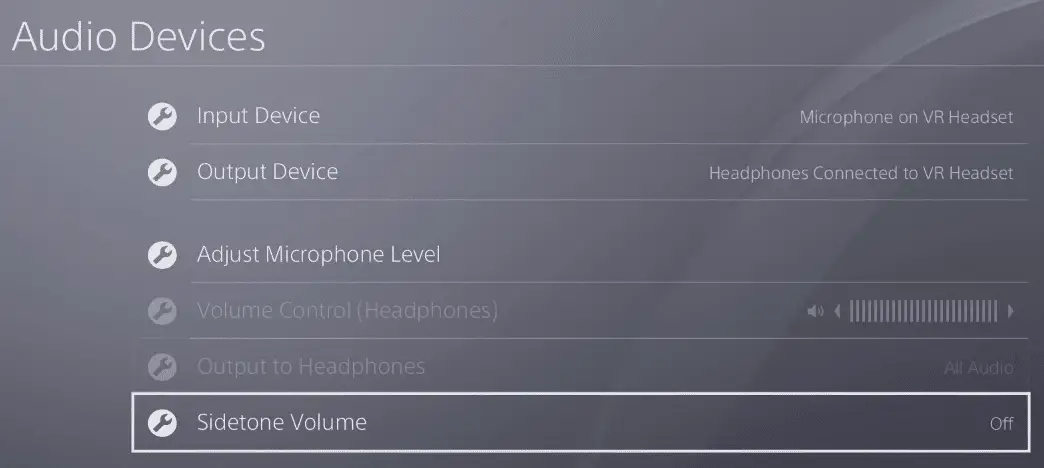
How to Enable Mic Monitoring on Windows 10
Enabling Mic Monitoring for Windows is slightly more involved.
- ✓ Write “Control Panel” in the search box of the bottom sidebar and open it
- ✓ Look for the “Sound” icon and click it once
- ✓ Choose the “Recording” tab on the popup window
- ✓ Double-click the default microphone device
- ✓ Choose the “Listen” tab on the new popup window
- ✓ Check the “Listen to this device” box
- ✓ Click on “Playback through this device”, and choose the headset you want to listen to your Mic from
- ✓ Click OK and exit the opened windows.
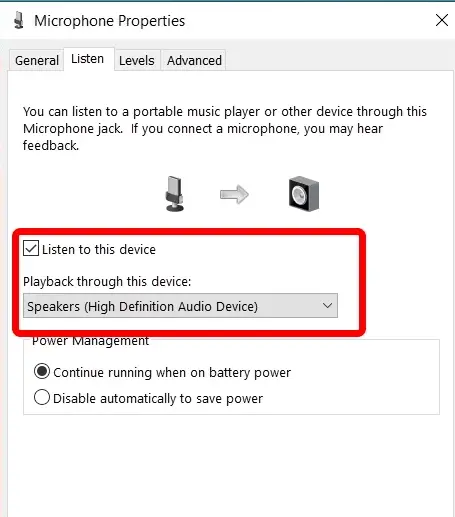
How to Disable Mic Monitoring on Windows 10
Disabling Mic Monitoring on Windows is thankfully less involved than turning it on.
- ✓ Write “Control Panel” in the search box of the bottom sidebar and open it
- ✓ Look for the “Sound” icon and click it once
- ✓ Choose the “Recording” tab on the popup window
- ✓ Double-click the default microphone device
- ✓ Choose the “Listen” tab on the new popup window
- ✓ Uncheck the “Listen to this device” box
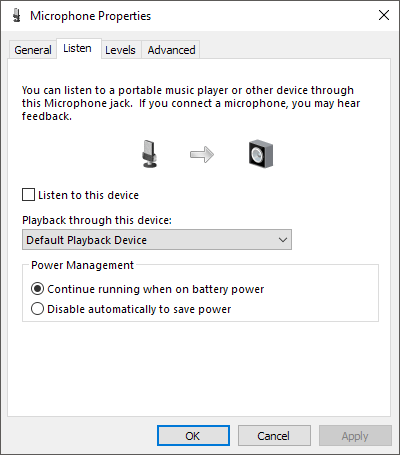
What Are the Drawbacks of Mic Monitoring?
Despite all their merits, mic monitoring can have some drawbacks and disadvantages. Here are some of these points.
It Can Cause Echoing While Recording
If your mic monitoring is too loud in your ears, the sound can be picked up again by your microphone. This might not be a problem if you’re casually using the headset.
Yet, if you were recording, it’ll feel like there’s a persistent echo in low volume in the background.
However, this problem isn’t a dealbreaker for me. Some headsets are designed so that they cancel the mic monitoring sound while recording.
Also, If you lower your headset’s volume a little, it’ll eliminate the problem. This way, you’ll still hear yourself without having any echos in the background.
It’ll Take You Some Time to Get Used to It
Some people don’t seem to have a problem with mic monitoring. But, it might take other people days to get used to hearing every single word they say repeated back after them.
Conclusion
So, what is Mic Monitoring? Mic Monitoring is a great feature that allows you to hear yourself while speaking. It’s beneficial for people who are using a headset for gaming or conference calls.
The days of having to shout into your microphone are over. Now, you can hear yourself speak and adjust your volume accordingly.
If you’re looking for a new headset, check out our Best Gaming Headsets article, or if you are interested in using your microphone for more than just a competitive game of COD, check out our Best Microphones For Streaming to show the world what you can do!.
