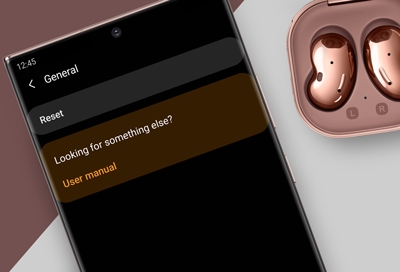
How to reset your Galaxy Buds
If you are looking to reset galaxy buds without performing a factory reset, there is a quick and safe option that works.

- ✓ Step 1. Turn off your Galaxy Buds
- ✓ Step 2. Press and hold the button on the charging case until the tiny light turns white, This takes about 10 seconds or so.
- ✓ Step 3. Once the bud is disconnected from your phone, press and hold the button again for about 10 seconds. The LED will start blinking blue and white.
That’s it! You have reset the Galaxy Buds. Now, re-pair it with your phone as you normally would. You can also use this method to reset your Galaxy Buds if you aren’t able to pair or connect them with your phone after updating their firmware.
Resetting is usually enough to fix any problems, but if the issue that you are having persisted beyond a simple reset then you may need to factory reset your galaxy buds.
If you are having problems making your galaxy buds louder, we have looked in-depth at this as resetting your Galaxy Buds might not be enough.
Factory resetting your Galaxy Buds
If resetting your galaxy buds did not resolve your problem, then it may be time to consider a factory reset. This is the final step in troubleshooting your Galaxy buds and should only be used if the previous steps fail to fix the problem.
Note that in order to do this you will need the Galaxy Wearable app and your Galaxy Buds to be paired. Without this, it will not be possible to factory reset your Galaxy Buds. Before you begin, be sure to back up any data that you have stored on your Galaxy Buds because once the factory reset is completed, this data will be erased.
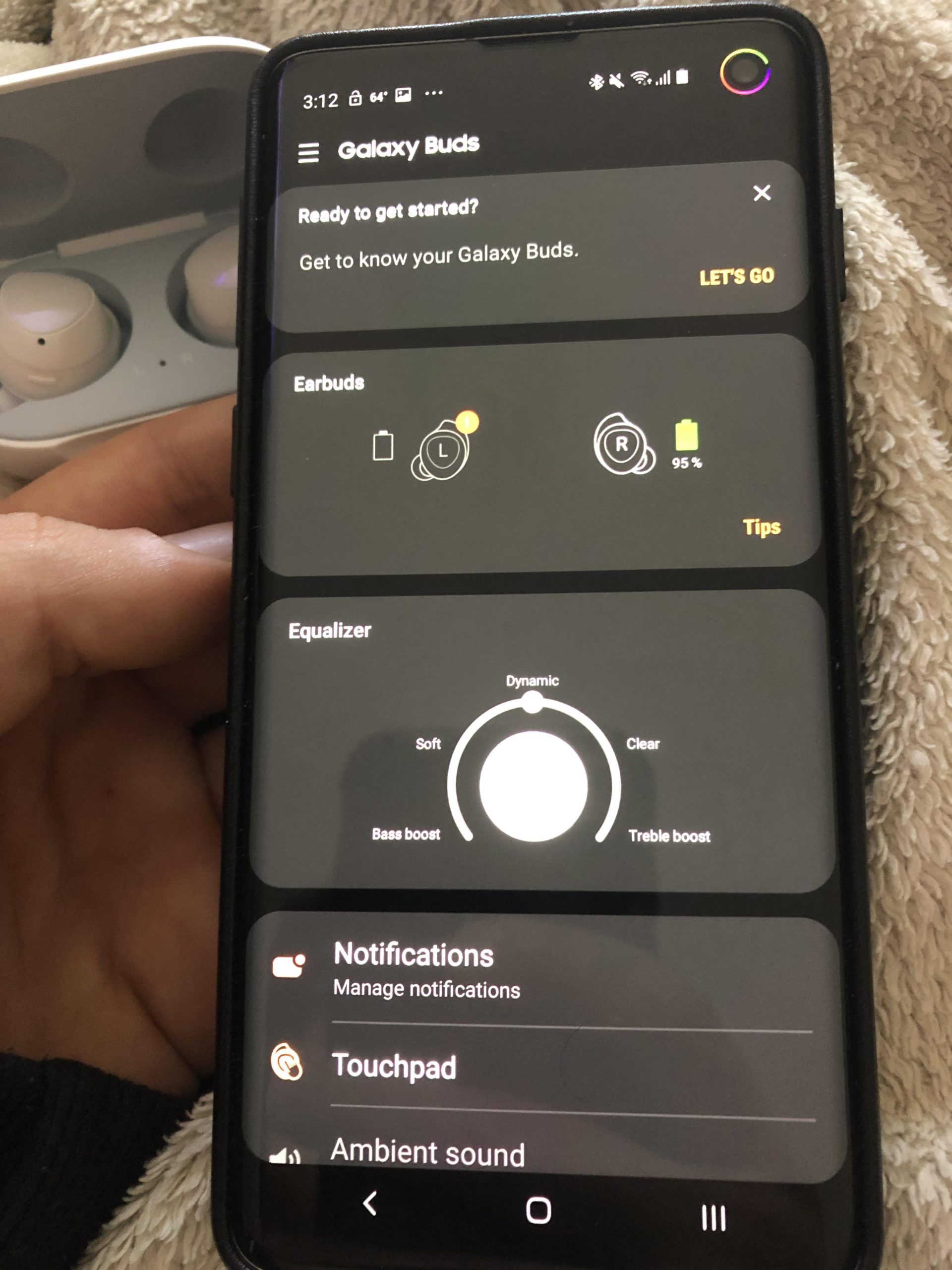
- ✓ Step 1. Connect your Galaxy Buds with the Galaxy Wearable app on your phone.
- ✓ Step 2. Tap on the three dots in the upper right corner of the screen, and tap Reset earbuds.
- ✓ Step 3. Tap on Reset to confirm.
Your Galaxy Buds will now reset and all of your settings will be restored to their default settings. This will remove any data that you may have stored on your Galaxy Buds and you should use a backup if you wish to keep this data intact.
How to reset Galaxy Buds without the Galaxy Wearable app
The Galaxy Wearable app is only required for a full factory reset, which will remove all data from the Galaxy Buds. In order to perform a reset on the Galaxy Buds without the app, you’ll need to go through a slightly different process.
- ✓ Step 1. Turn off your Galaxy Buds and make sure they are not connected to your phone.
- ✓ Step 2. Press and hold the button on the charging case until the tiny light turns white, this takes about 10 seconds or so.
- ✓ Step 3. Once the buds are disconnected from your phone, press and hold the button again for about 10 seconds. The LED will start blinking blue and white.
That’s it! You have reset your Galaxy Buds without using the Galaxy Wearable app. Now, re-pair it with your phone as you normally would and you should be able to use them without any issues. It is also possible to use this method if you are experiencing connection issues or if you need to reset your Galaxy Buds if they are unable to connect or pair with your phone.
What do to if your Galaxy Buds will not pair to your device
If you find that you are one of the many users that are unable to get their Galaxy Buds to pair with their device, there are a few things that you can do in order to troubleshoot the problem.
Step 1. Make sure that your Galaxy Buds are fully charged
If your Galaxy Buds are unable to pair or connect, it may be that they are not fully charged. Before troubleshooting the device, make sure that the earbuds are fully charged. You can test this by turning on the charging case, and then turning on the buds by pressing and holding the button on the back of the charging case for a few seconds. If the buds turn on, they should have enough charge to connect to your device. The LED next to the button should be blue when they are charging and red when they need to be charged.
Step 2. Check that your Galaxy Buds are not already connected to another device
This is a fairly common issue among Galaxy Bud users, especially if you have multiple Samsung devices that you use them with. The Galaxy Buds can only be connected to one device at a time. To solve this problem, you should disconnect them from the device where they are currently connected.
Step 3. Check that your Galaxy Buds are not connected to your phone with a USB cable
Another problem that many users have experienced is connecting their Galaxy Buds to their phone via a USB cable. If your phone has a USB port, it is possible that the Galaxy Buds will connect via this cable instead of over Bluetooth. If you find that this is happening, simply turn off the Galaxy Buds and then turn them back on again. This will disconnect them from the USB cable and allow them to connect over Bluetooth.
Step 4. Restart your phone
Sometimes the most effective troubleshooting method is also one of the easiest. If all else fails, you can always restart your phone and try the pairing process again. It is possible that something may have gotten corrupted while you were using it and a simple restart can sometimes fix this issue.
Step 5. Factory reset your Galaxy Buds
If none of the other troubleshooting steps worked, then you may need to factory reset your Galaxy Buds in order to resolve the pairing issue. As we mentioned above, factory resetting will remove any stored music or other data that is stored on your earbuds, so make sure that you use a backup before performing this action.
